IGDB Update in Older Versions of WINDOW 6 and 7
IGDB Update in Older Versions of WINDOW 6 and 7
Last Updated:
Friday, September 1, 2017
Software/Versions Affected:
- WINDOW›6
- WINDOW›7
How to Check the Current WINDOW5 IGDB Version
To determine the latest IGDB versions of the records in the WINDOW5 Glass Library, go to the List View of the Glass Library, click on the "Source" column heading (this forces the records to sort by that field), then scroll to the bottom of the list and see what the last records "Source" field is set to (it will be something like "IGDB v. 16.3").
Updating the Glass Library
First, make sure you have downloaded the current IGDB (see IGDB download instructions) which will result in the new Glazing.mdb file being placed in the LBNL Shared directory (see next step).
In WINDOW, in File/Preferences, go to the Optical Data tab, and set the first option, IGDB or IGDBUpdate, to the IGDB file, which is called Glazing.mdb — you can browse to the file with the Browse button. It's location is dependent on the computer operating system as follows:
Windows XP: C:\Program Files\LBNL\LBNL Shared
Windows 7: C:\Users\Public\LBNL\LBNL Shared

Next, go to the Glass Library List View, click on the Import button, set Format to IGDB or Optics User Database as the format, and click OK.
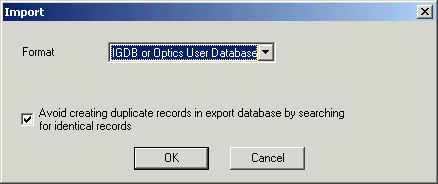
WINDOW will open the IGDB file (Glazing.mdb) and you will see ALL the glass layer records for the entire IGDB.
(Note: If you leave the Format set to "Window 5 Database" and then browse to the IGDB Update.mdb file, you will get an error message saying "Not a valid password".)
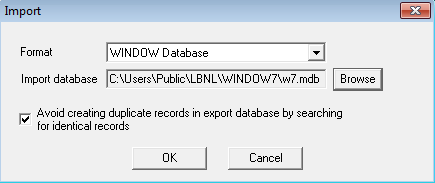
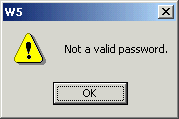
The program will open the database set in File/Preferences (the name Glazing.mdb will be displayed at the top of the Import dialog box) and you will see the glass layers which can be imported in to the existing library. All the records for the current IGDB will be in the database.
Click on the column header for Database_Version, which causes the records to be sorted by version number. This will allow you to select the records of a particular version more easily.
Highlight the records to be imported, such as all the records with Database_Version set to 16.1, then click the Select button, which will import all the highlighted records into the Glass Library. Answer 'Yes to All' to update the records which were previously in the Glass Library but which are being updated and therefore replaced — see the Release Notes for each version which will indicate which records have been updated and will be replaced.
(Note: If you want ALL the records in the Glazing.mdb database, ie, not just one particular update version, you can click on the Select All button, which selects all the records in the update database, and then click on the Select button to import the selected records into the Glass Library.)
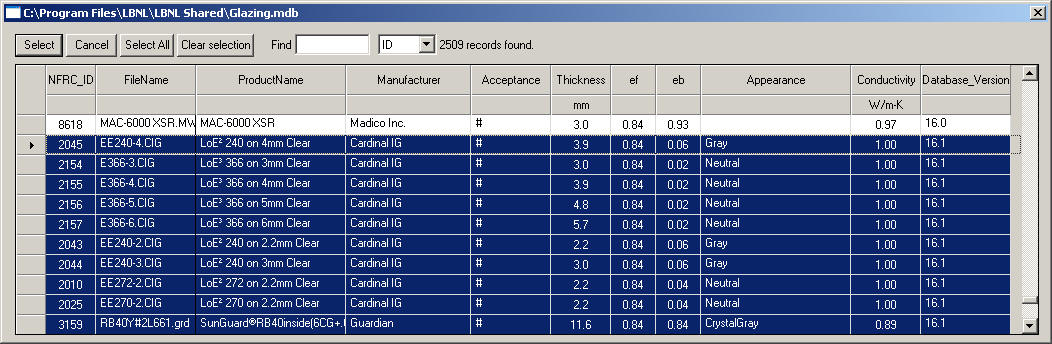
After the records are imported, you can verify that the records imported properly by clicking on the Source column header, which sorts the records by that column. At the very bottom will be the newly imported records.
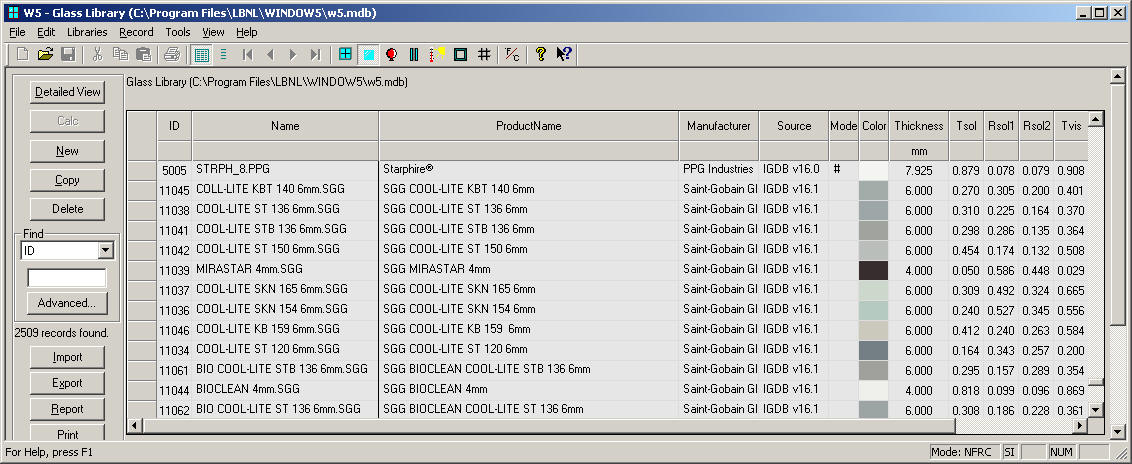
The Release Notes explaining the changes to the Glass Library.
Related Links:
IGDB Release Notes and Download Instructions
Related Articles: