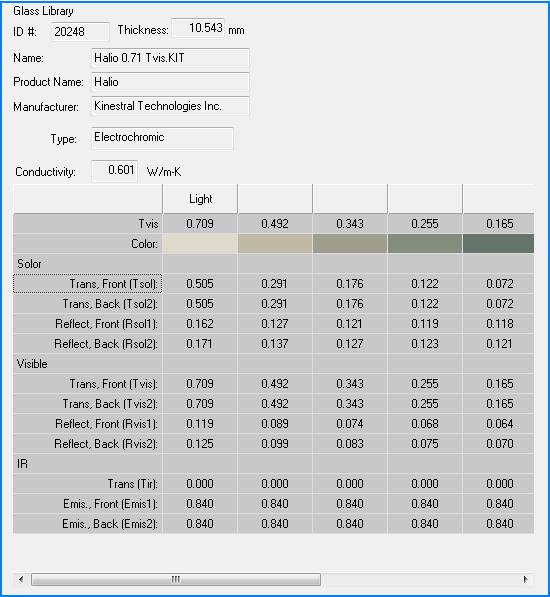Chromogenic Layers -- Update the Glass Library after updating from the IGDB
Chromogenic Layers -- Update the Glass Library after updating from the IGDB
Originally Posted:
Saturday, December 16, 2017
Last Updated:
Monday, October 11, 2021
Software/Versions Affected:
- WINDOW›7
Chromogenic layers (such as electrochromic and thermochromic layers) are switchable, dynamic coatings on glass or films that have properties that are passively or actively controlled to modulate admission of light and heat.
The LBNL International Glazing Database (IGDB) contains several chromogenic layers. When the manufacturers submit their data to the IGDB, they submit data for several of the different states of the chromogenic layer. Each of these states is shown as a separate record in the IGDB, even though they are all the same product. Below is an example of how the View electrochromic layers are represented in the IGDB. This is also how the records will look when they are first imported (during the IGDB update process) into the WINDOW Glass Library from the IGDB.

A WINDOW database can be structured so that only one representative record for a chromogenic glazing (usually the "lightest" state) is shown in the WINDOW Glass Library List view, and all the states are then displayed in the Glass Library detail view.
In order to update the WINDOW Glass Library to have the chromogenic data structured that way, it is necessary to delete the existing single entry chromogenic records, and update a "grouped" set of records from a specially structured WINDOW database.
Then the data will look like this:
There will be one representative record for the layer in the Glass Library List view
All the records, each representing a different state for the same glazing, will be displayed in the Glass Library Detail view
Steps for updating the WINDOW Glass Library Chromogenic layers
Update the Glass Library to the latest IGDB release
- Download and Install the latest IGDB release
- Start WINDOW
- In the Glass Library List view, click the "Update IGDB" button, which updates all the records in that library to the latest version of the IGDB
Update the Chromogenic Layers in the Glass Library
- Find the chromogenic layers in the Glass Library
- If they are shown as individual layers for the same product, delete all the layers
- Import the same glazing layer from the WINDOW Chromogenics database (IGDB V 82), and there will be only one record shown in the Glass Layer List view and all the records in the Glass Layer Detail view
- Repeat these steps for any chromogenic layers in the WINDOW Glass Library that are not "grouped"
List of Chromogenic products as of IGDB 82.0, 10/11/2020
- Halio
- Halio 5mm ClearVision
- HalioBLack 5mm ClearVision
- Halio 6 mm ClearVIsion
- Halio 6 mm ClearVision
- Halio 6 mm SuperSilver
- Halio 6 mm CrystalGray
- Halio 5 mm ClearFloat
- Pleotint
- Suntuitive
- Suntuitive
- Sage
- SageGlass® Green SVC
- SageGlass® Gray SVC
- SageGlass® Blue 9 mm Laminate
- SageGlass® Green 9 mm Laminate
- SageGlass® Gray 9 mm Laminate
- SageGlass® SR2 7 mm laminate
- SageGlass® Gray SVC Classic 7 mm laminate
- View
- View Gen4 (IGDB 74.0)
Deleted in IGDB 61.0
- Ravenbrick
- RavenWindow
Example: Updating the Kinestral Electrochromic layers (IGDB V 67.0)
Update the Glass Library to the latest IGDB release
- Download and install IGDB V 67.0
- In the WINDOW Glass Library List view, click the "Update IGDB" button, to update all the records in the library to IGDB 67.0
- In this update, one of the Kinestral products, "HALIO" has been updated with another set of records called "Halio.
After the update, the unchanged "Halio Black" will still have just one record, representing the "parent" record. However, there will be many Kinestral records for the updated product "Halio".

You can choose to keep the product listed as these individual records, for example if you are calculating to the NFRC standard where you need both the clear and most tinted state.
However, if you want to Delete those individual records, and have one "Halio" record in the WINDOW Glass Library List View, and the intermediate states displayed in the WINDOW Glass Library Detail View, you should do the following
- Delete the individual records for "Halio"
- Download the zip file linked below, which is a special WINDOW Chromogenics database.
This file contains three WINDOW databases, one for each of the current versions of WINDOW:
IGDB-67-W-7-4-14-Chromogenics.mdb (for WINDOW 7.4 or 7.5)
IGDB-67-W-7-6-04-Chromogenics.mdb (for WINDOW 7.6)
IGDB-67-W-7-7-01-Chromogenics.mdb (for WINDOW 7.7.01)
Unzip the appropriate database or databases and put them (for convenience - they can actually be put anywhere) in
C:\Users\Public\LBNL\LBNL Shared

- Import from the appropriate WINDOW database
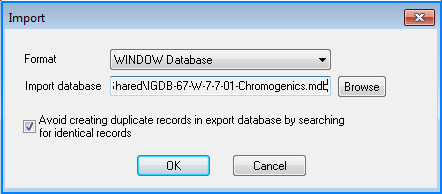
- Select the desired record or records. In this example, the Kinestral product updated in IGDB V 67.0 is selected -- one record is shown for the product, and when it is imported, the associated records for each state will also be imported.
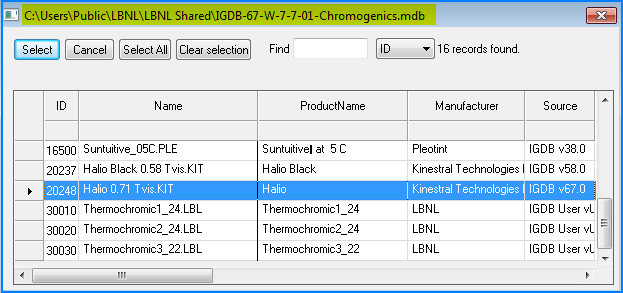
- The Glass Library will now show the updated Kinestral record in the List View
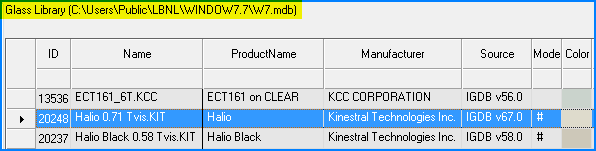
- The Glass Library Detail view will show all the records representing the measured states, that will be used in the WINDOW calculations
The Glass Library Detail View shows all the states that were measured (each column represents an individual record of measured data)