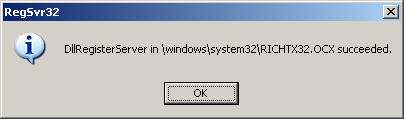Report Feature Does Not Work
Report Feature Does Not Work
Last Updated:
Thursday, September 14, 2017
Software/Versions Affected:
- RESFEN›5
- RESFEN›6
RESFEN5 needs the file RICHTX32.OCX in order for the Report feature to work. This file is not included in the current installation (this will be remedied soon). This file is used by many programs so it may already be installed on your computer, and RESFEN5 will display the Report properly. However, if the Report button doesn't display anything, you need to the following:
Download the RICHTX32.ocx file.
and save or copy it into your system directory. The standard system directories for the various versions of MS Windows are listed below:
For MS Windows 95/98:
copy file into c:\windows\system
For MS NT/2000:
copy file into c:\winnt\system32
For MS Windows XP:
copy file into c:\windows\system32
For MS Windows Vista and Windows 7 on a 32-bit computer:
copy file into c:\windows\syswow32
For MS Windows Vista and Windows 7 on a 64-bit computer:
copy file into c:\windows\syswow64
You also need to "register" the file by doing the following:
For MS Windows NT/2000/XP, go to the Start menu, click on Run
For MS Windows Vista or Windows 7, go to the Start menu, right click on Run and select "Run as Administrator"
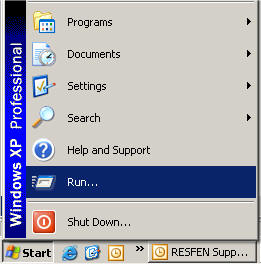
In the Run dialog box, type the following, depending on your operating system:
For MS Window 95/98, type:
regsvr32 \windows\system\RICHTX32.OCX
For Windows NT or 2000, type:
regsvr32 \WINNT\system32\RICHTX32.OCX
For Windows XP, type:
regsvr32 \windows\system32\RICHTX32.OCX
For MS Windows Vista and Windows 7 32-bit computer, type:
regsvr32 c:\windows\syswow32\RICHTX32.OCX
For MS Windows Vista and Windows 7 64-bit computer, type:
regsvr32 c:\windows\syswow64\RICHTX32.OCX
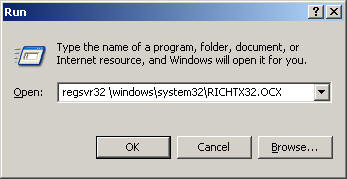
Make sure you put a space between regsvr32 and the directory path.
You should get a dialog box saying the registration was successful.