Print and Print Preview Does Not Show a Model
Print and Print Preview Does Not Show a Model
Software/Versions Affected:
- THERM›6
- THERM›7
There are some circumstances where the Print or Print Preview options do not produce a picture of the THERM model. Instead you just get a blank page with a header on it.
The most likely cause for this problem is that the model is very small relative to the size of the drawing, and so it is just an invisible speck on the paper.
One way to fix this problem is to select the entire model (Edit/Select All), then copy (Edit/Copy) this model and paste it into a new model (File/New, then Edit/Paste). Then do a Print Preview (File/Print Preview) and see if the model appears.
You can see that the "drawing size" is most likely the problem — in one example, where the model did not appear in Print Preview, the drawing size (Options/Preferences/Drawing Options) was 14884 mm height x 18678 mm wide, while the actual model was 247 mm high and 67 mm wide. After copying the model into a new document, the drawing size was 500 mm x 500 mm, and the model image appeared in the Print Preview.
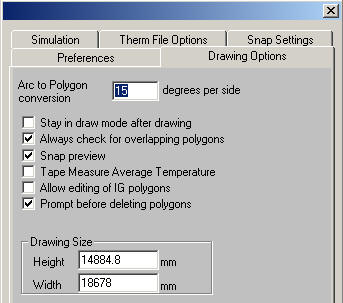
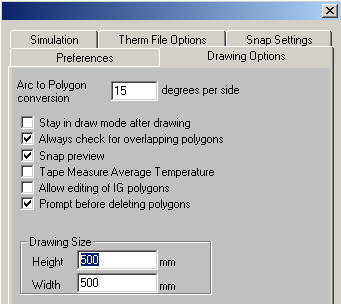
Changing the drawing size in the original drawing to a more reasonable size does not "stick" — the program reverts back to the large size, or close to it.
One possible cause of the large drawing size is to use a DXF as an underlay that is very large. So one prevention measure would be to use an appropriately sized DXF file.