Chromogenic Layers -- Update the Glass Library after updating from the IGDB
Chromogenic Layers -- Update the Glass Library after updating from the IGDB
Last Updated: February 25, 2025
Software/Versions Affected:
- WINDOW›7
Chromogenic layers (such as electrochromic and thermochromic layers) are switchable, dynamic coatings on glass or films that have properties that are passively or actively controlled to modulate admission of light and heat.
The LBNL International Glazing Database (IGDB) contains several chromogenic layers. When the manufacturers submit their data to the IGDB, they submit data for several of the different states of the chromogenic layer. Each of these states is shown as a separate record in the IGDB, even though they are all the same product. Below is an example of how the View electrochromic layers are represented in the IGDB. This is also how the records will look when they are first imported (during the IGDB update process) into the WINDOW Glass Library from the IGDB.
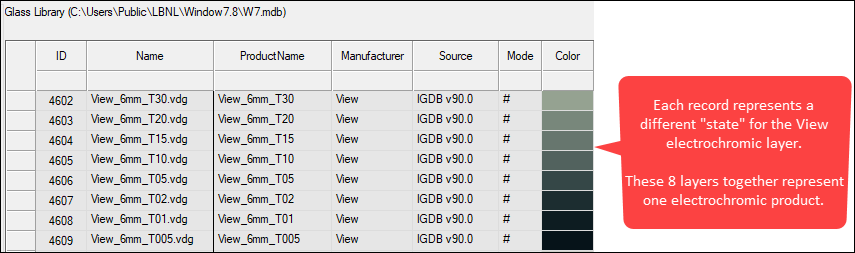
A WINDOW database can be structured so that only one representative record for a chromogenic glazing (usually the "lightest" state) is shown in the WINDOW Glass Library List view, and all the states are then displayed in the Glass Library detail view.
In order to update the WINDOW Glass Library to have the chromogenic data structured that way, it is necessary to delete the existing single entry chromogenic records, and update a "grouped" set of records from a specially structured WINDOW database.
Then the data will look like this:
There will be one representative record for the layer in the Glass Library List view
All the records, each representing a different state for the same glazing, will be displayed in the Glass Library Detail view
List of Chromogenic products as of IGDB 103.0, 2/25/2025
- Sage
- SageGlass® Classic 7 mm laminate
- SageGlass® SR2 7 mm Laminate
- SageGlass® Gray 9 mm Laminate
- SageGlass® Green 9 mm Laminate
- SageGlass® Blue 9 mm Laminate
- SageGlass® STBS 9 mm Laminate
- SageGlass® RealTone SR2 9 mm Laminate
- SageGlass® RealTone STBS 9 mm Laminate
- SageGlass® RealTone Gray 9 mm Laminate
- View
- View 6 mm
Steps for updating the WINDOW Glass Library Chromogenic layers
Update the Glass Library to the latest IGDB release
- Download and install the latest IGDB release
- In the WINDOW Glass Library List view, click the "Update IGDB" button, to update all the records in the library to the latest version
- For example, the SAGE Electrochromics products, each "state" will have a separate record in the Glass Library

Update the Chromogenic Layers in the Glass Library
You can choose to keep the product listed as these individual records, for example if you are calculating to the NFRC standard where you need both the clear and most tinted state.
However, if you want to delete those individual records, and have only one record per chromogenic product in the WINDOW Glass Library List View, and the intermediate states displayed in the WINDOW Glass Library Detail View, you should do the following (this example is for the View product):
- Delete the multiple individual records for "View"
- Download the zip file linked below, which is a special WINDOW Chromogenics database.
This file contains a WINDOW databases for WINDOW 7.8.74 or later.
Unzip the file and put the database in the following folder:
C:\Users\Public\LBNL\LBNL Shared

In the WINDOW Glass Library, use the Import button to import the records from the Chromogenics WINDOW database that you just unzipped
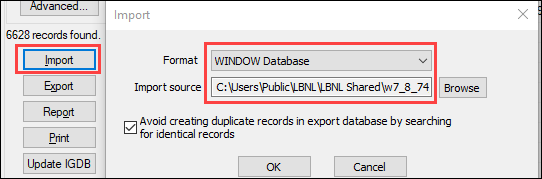
Select the desired record or records.
In this example, the View product is selected -- one record is shown for the product, and when it is imported, the associated records for each state will also be imported.
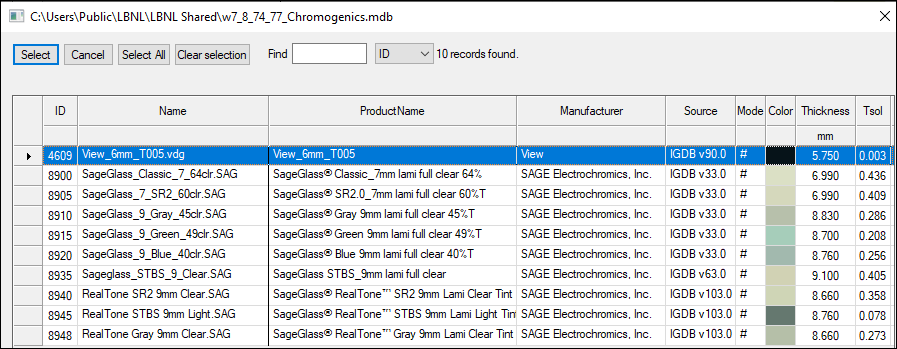
The Glass Library will now show the updated View record in the List View

The Glass Library Detail view will show all the records representing the measured states, that will be used in the WINDOW calculations.
The Glass Library Detail View shows all the states that were measured (each column represents an individual record of measured data)
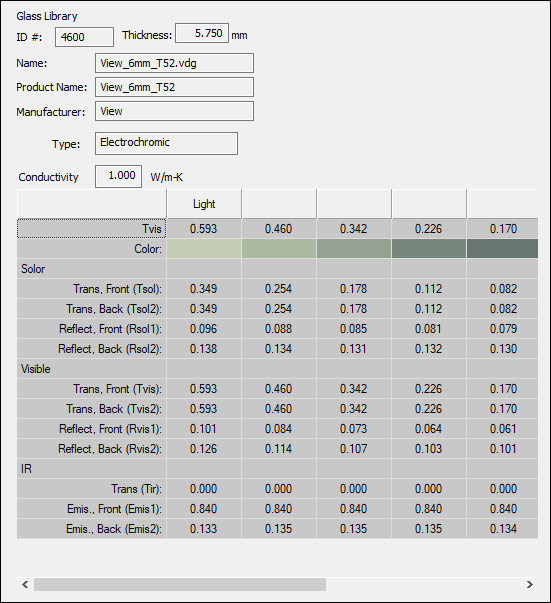
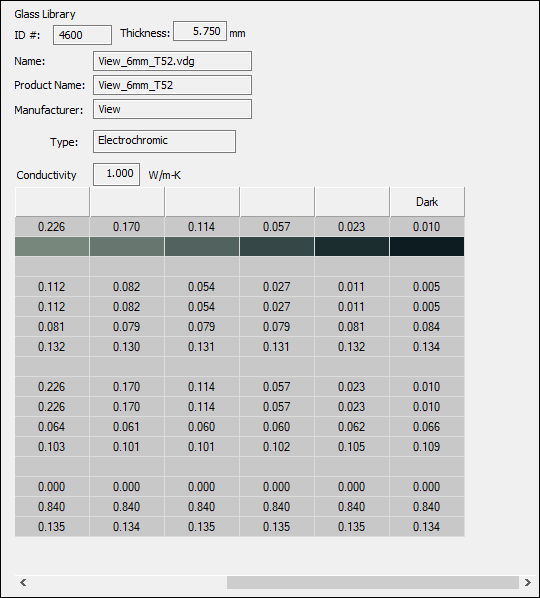
Repeat these steps for any chromogenic layers in the WINDOW Glass Library that are not "grouped"