Optics User Database
Optics User Database
Last Updated:
Thursday, October 5, 2017
Software/Versions Affected:
- Optics›5
- Optics›6
- WINDOW›7
About User Databases
User databases have the same format as the IGDB, but they are used to store data that the user has imported, or generated with Optics5. It is not possible to add layers to the IGDB, so all new layers are saved to the user database.
You can switch between viewing the main IGDB database and the current user database at any time a database grid is visible (see Switching Between Databases).
Switching Between Databases
There are three ways to switch between the main (IGDB) database and the user database:
- Use the drop-down list on the toolbar to select the database:

or
- Choose the menu option Database|View and select an option
or
- Right-click the database to display the pop-up menu and select an option
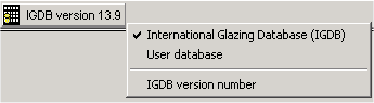
File/Folder Locations
The location of the main International Glazing Database file (Glazing.mdb) and the user database (UserGlazing.mdb) can be specified — use this feature to correct installation problems or to use more than one user database. In addition, the default folder for importing or exporting data and the folder containing spectral averaging standards and wavelength sets can be specified.
To specify file and folder locations:
- Choose menu item Tools|Options
- The following dialog box is displayed:
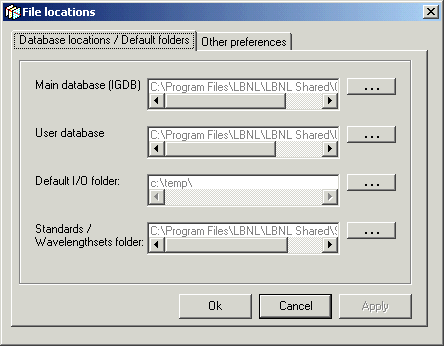
- To browse to a new file or folder for any of the options, select the button '…'
Note: User databases from previous versions of Optics5 cannot be used with version 5.1
Note: The 'Default I/O Folder' is the default folder shown when importing or exporting data from Optics.
Selecting a User Database
The default user database is 'UserGlazing.mdb' in the '\LBNL Shared' directory of your program installation. You can specify the location of the user database — this allows you to use as many user databases as you like (one at a time) with Optics5.
To create a new (empty) user database:
- Make a copy of the file 'Empty UserGlazing.mdb' in the '\LBNL Shared' directory of your program installation and rename the copy — it will become your new empty user database
- In Optics, switch the user database location to point at this new file (see File/Folder Locations). You can switch back to your default user database, or any other user database that you create in the same way (see Switching Between Databases).
Saving Layers to the User Database
You can save a layer to the user database if it has a different filename to any layer currently in the user database or in the IGDB. If you save a layer that has components (such as a coated layer that has a substrate, or a laminate which has component layers), the component layers will be saved to the user database at the same time (unless they already exist in the IGDB or user database). This allows you to load and edit those layers at a later time.
If you want to save an unmodified layer from the IGDB to the user database, you must change its filename first (see Renaming a Layer, Laminate or Glazing System).
To save a layer to the user database:
- Select the layer or system to save by clicking on a layer button
- Click the 'Save' button on the toolbar:

or
- Choose menu option File|Save filename
or
- Right-click to display the pop-up menu and select the option Save filename
- If the layer or system you saved had components, or if the save operation fails, you will be asked 'Do you want to view the details of the save operation?'. If you answer yes, you can view information about components that were saved to the user database, and components that were not saved to the user database along with an explanation of why some components were not saved.
Note: To change the filename and save in one operation, choose menu option Save As.. instead.
Note: You cannot save data for a layer with the same filename as another layer in the IGDB or your current user database. If a conflict is detected, Optics will ask you to rename the layer before saving it, or cancel the import. The most common reason a component is not saved is that its filename already exists in the IGDB or user database. In this case Optics assumes that the component layer information is already available and does not need to be saved again.
Renaming a Layer, Laminate or Glazing System
To rename a layer, laminate or glazing system:
- Select the layer or system you want to rename by clicking on a layer button.
- Choose menu option Edit|Rename filename
or
- Right-click on the layer button to display the pop-up menu, and select item Rename filename
- Enter a new filename and click 'OK'
- If you want to save the layer under the new name, save it to the user database (see Saving Layers to the User Database). You could also achieve the same result by using the File|Save As… menu option to rename and save the layer in one operation.