Running Optics5 with Microsoft Windows 7 and Vista
Last Updated:
Tuesday, September 19, 2017
Software/Versions Affected:
- Optics›5
In order for Optics5 to run under the Microsoft Vista operating system, several OCX files need to be registered.
We have created a DOS Batch file that will register all the appropriate OCX files, called VistaFix.bat.
- Download the ZIP file and extract the file it contains (VistaFix.bat) into your user directory (
\users\xxxx).
NOTE: Make sure to UNZIP the BAT file — it will not run from within the ZIP file
*** VERY IMPORTANT ***
- Right click on the VistaFix.bat file from Explorer and pick "Run as Administrator"
— do this EVEN if you are ALREADY Administrator on your computer !!!!
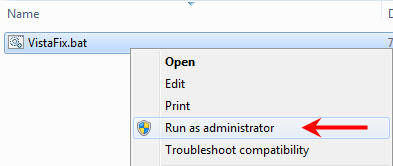
- Email [email protected] if this does not fix the problem
Here is what the VistaFix.bat file is doing:
******VistaFix.bat*******
rem Fix problems with Optics5 running on Windows Vista
rem Unregister and then re-register the OCX components
rem Has to be run as administrator
rem Written by Christian Kohler on June 8 2007
regsvr32.exe /u /s c:\windows\system32\comctl32.ocx
regsvr32.exe /s c:\windows\system32\comctl32.ocx
regsvr32.exe /u /s c:\windows\system32\mscomctl.ocx
regsvr32.exe /s c:\windows\system32\mscomctl.ocx
regsvr32.exe /u /s c:\windows\system32\mschrt20.ocx
regsvr32.exe /s c:\windows\system32\mschrt20.ocx
regsvr32.exe /u /s c:\windows\system32\msflxgrd.ocx
regsvr32.exe /s c:\windows\system32\msflxgrd.ocx
regsvr32.exe /u /s c:\windows\system32\gridex20.ocx
regsvr32.exe /s c:\windows\system32\gridex20.ocx
regsvr32.exe /u /s c:\windows\system32\comdlg32.ocx
regsvr32.exe /s c:\windows\system32\comdlg32.ocx
*********
Related Files: