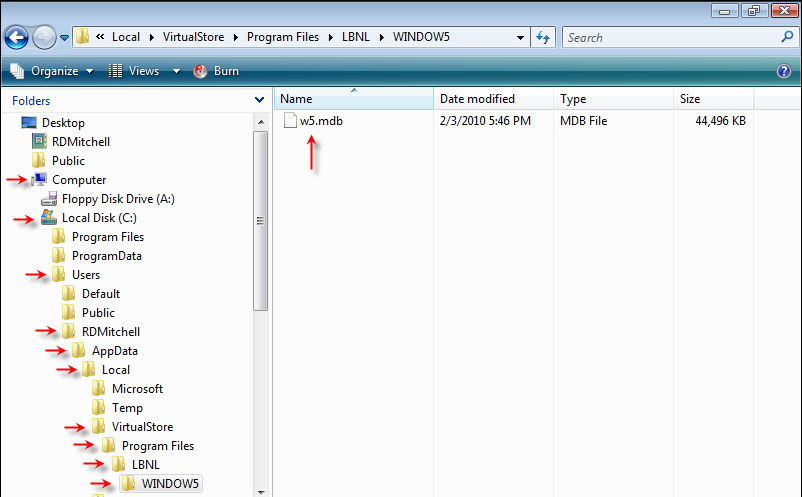Microsoft Vista and Windows 7 Operating System Issues
Microsoft Vista and Windows 7 Operating System Issues
Last Updated:
Sunday, July 15, 2012
Software/Versions Affected:
- IGDB › All
- Optics › 5
- RESFEN › 6
- THERM › 6
- THERM › 7
- WINDOW › 6
- WINDOW › 7
The LBNL Windows & Daylighting suite of software programs (WINDOW, THERM, Optics) are installed by default in the following directory:
C:\Program Files\LBNL\<programname>
The Microsoft Vista and Windows 7 operating systems, by default, put non-64 bit programs (which all LBNL software are) into the following directory:
C:\Program Files (x86)\LBNL\<programname>
Microsoft operating systems before Microsoft Vista and Microsoft Windows 7 allowed software programs to write files into the program installation directories. So, for example, the WINDOW 5 program could write the w5.mdb file (the database file that WINDOW opens and writes to when you are running the program) to the C:\Program Files\LBNL\LBNL Software\WINDOW5 directory.
However, the newer Microsoft operating systems Microsoft Vista and Microsoft Windows 7 do not allow files to be written into the C:\Program Files (x86) directory. So even though it might appear that you are saving a file into the C:\Program Files\LBNL\LBNL Software\WINDOW5 directory, the computer operating system is actually putting the file into a "shadow" directory structure.
The "shadow" directory structure for "Program Files" is as follows:
- For 64-bit computers with a 64-bit version of Vista of Windows 7 installed, 32-bit software programs (such as the LBNL software) will be installed in:
C:\Users\<username>\AppData\Local\VirtualStore\Program Files (x86)\LBNL\<program name>
- For 32-bit computers with a 32-bit version of Vista of Windows 7 installed, 32-bit software programs (such as the LBNL software) will be installed in:
C:\Users\<username>\AppData\Local\VirtualStore\Program Files\LBNL\<program name>
The "shadow" directory structure for Operating System files is as follows (this is useful information if you ever need to edit the INI files of LBNL software programs, as this is where they are stored):
C:\Users\<username>\AppData\Local\VirtualStore\WINDOWS\
Because it is not straightforward to find this shadow VirtualStore directory, we recommend that you save all working files into another folder that you can more easily find. You could use the Documents directory, creating whatever directory structure under Documents that makes sense to you.
The installation of LBNL Windows & Daylighting software for Vista and Windows 7 will be structured as follows:
- Program files (*.exe, *.dll, other files that never change) will be installed here:
C:\Program Files (x86)\LBNL\<programname>

- Files that are written by the programs will be installed here:
C:\Users\Public\LBNL\<programname>
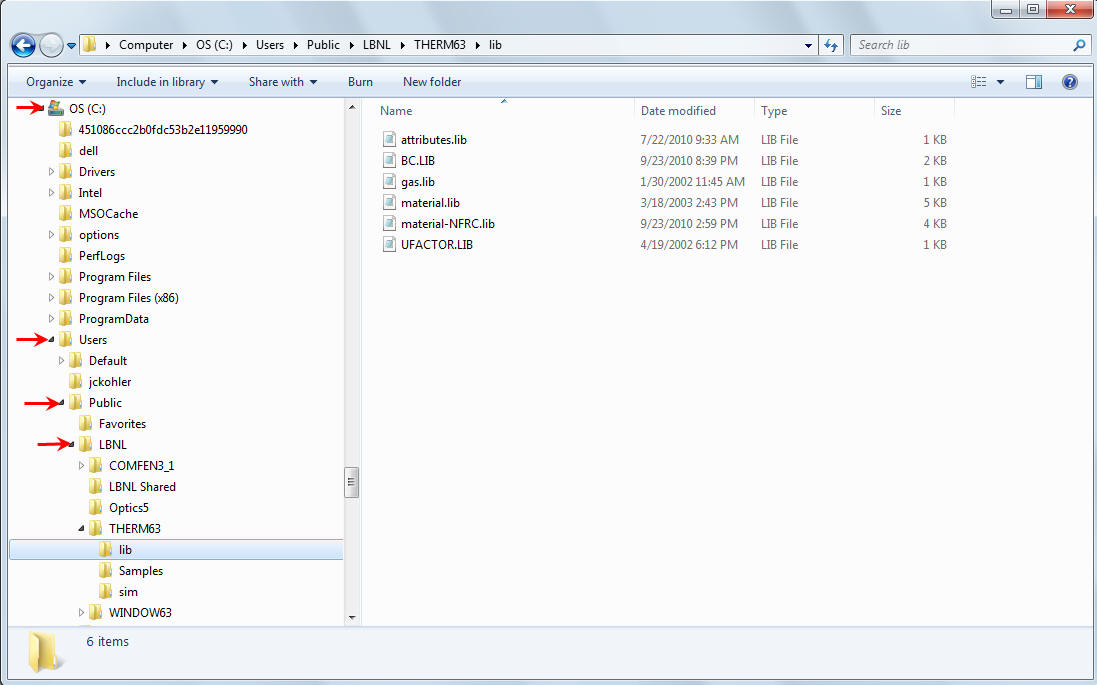
Files that will be installed in C:\Users\Public\LBNL\<programname> include:
THERM (C:\Users\Public\LBNL\THERM<ver#>)
- *.thm files
- Sim directory — this directory will be referenced by the installer and can be checked or change under Options\Preferences, Preferences Tab, in the "Simulation directory" input box
- Lib subdirectory — the following program libraries will be installed here:
- material.lib
- gas.lib
- BC.lib
- UFACTOR.lib
- attributes.lib
WINDOW (C:\Users\Public\LBNL\WINDOW<ver#>)
- *.mdb files (Access databases that WINDOW uses to store input and results — the default is w5.mdb or w6.mdb depending on the program version)
Optics5 (C:\Users\Public\LBNL\LBNL Shared)
- Empty UserGlazing.mdb — the default database used to create the UserGlazing.mdb files.
- Glazing.mdb (IGDB Files)
- UserGlazing.mdb — Optics user databases
IGDB (C:\Users\Public\LBNL\LBNL Shared)
- Glazing.mdb (the IGDB database) — when you get an IGDB update zip file, before you unzip the glazing.mdb file, in the Winzip Self-Extractor dialog box, browse to the LBNL Shared folder and unzip the glazing.mdb file directly into that folder

- In Optics, go to the Tools menu, Options choice, then in the first field "Main database (IGDB)" use the button with the three dots to browse to the
Users\Public\LBNL\LBNL Shareddirectory where you have put the glazing.mdb file.
If you want to find the shadow VirtualStore directory using Windows Explorer, you need to change the Folder View properties, because the default settings for the operating systems do not make it visible — it is considered a "hidden folder". In order to see this directory structure, do the following:
- In Control Panel, click on Appearance and Personalization
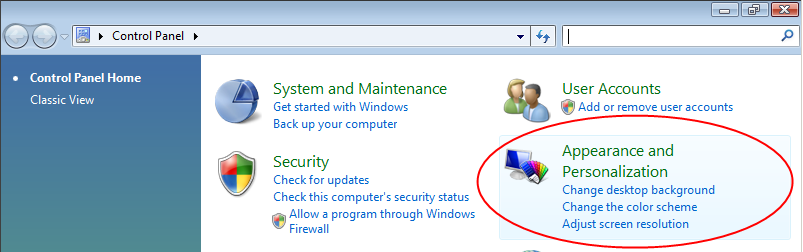
- In Appearances and Personalization, click on Folder Options

- In the Folder Options dialog box, click on the View tab, then under the Hidden files and folders section, click the radio button "Show hidden files and folders".
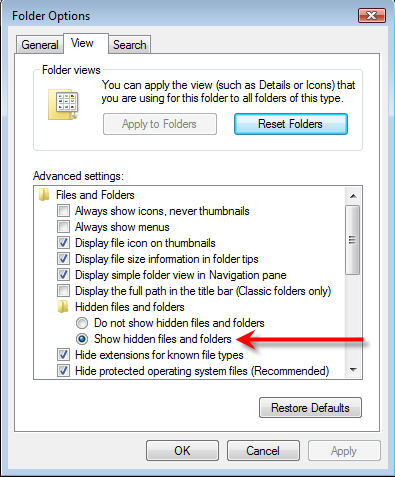
- Now go back to Explorer, and you should be able to navigate to the VirtualStore directory, as shown in the example below.