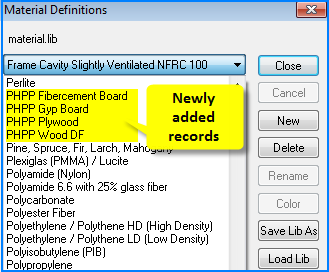Material Library: Import from a CSV file
Material Library: Import from a CSV file
Originally Posted:
Friday, May 10, 2019
Last Updated:
Friday, May 10, 2019
Software/Versions Affected:
- THERM›6
- THERM›7
Making a Material Library for THERM from a CSV file
It is possible to create Material Library records in a CSV file and import the file, and thus those new records, into the THERM Material Library.
CSV File Format
Construct a comma-separated text file that contains the fields listed below (pay attention to formatting issues). This can be made in a spreadsheet program and the exported to a CSV file.
The trickiest part is get the color in HEX – most of the time you will have it RGB, and must convert it to HEX (google RGB to HEX to find online converters).
Format:
The table below describes each of the fields
|
Field |
Field Header Name |
Description |
|
1 |
Index |
ID number of material record, unique |
|
2 |
Name |
Name of material surrounded by quotation marks. Examples: “Aluminum (Anodized)” "Aluminum (Oxidized, Mill Finish)" |
|
3 |
Conductivity |
Conductivity of material |
|
4 |
Absorptivity |
Absorptivity of material. NFRC Default: 0.5 |
|
5 |
Emissivity |
Emissivity of material |
|
6 |
Color |
Color of material (for THERM, to disintguish one material from another). Format = HEX. Conversion program to convert RGB to HEX
|
|
7 |
Type |
Type 0 = Solid Material At this point, this is the only type of material supported by the CSV import capability. |
Here is an example CSV file with four new records to be imported into the Material Library
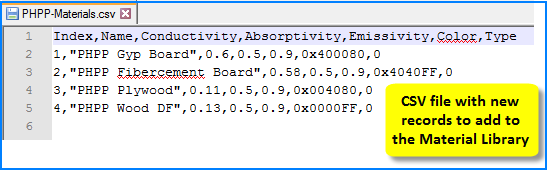
Importing into THERM
To import the CSV into the Material Library, click on the Material Library and then click on the Load Lib button.
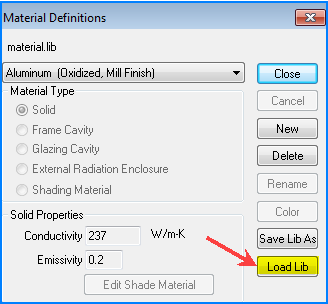
A dialog box will open, which allows you to select the desired CSV file
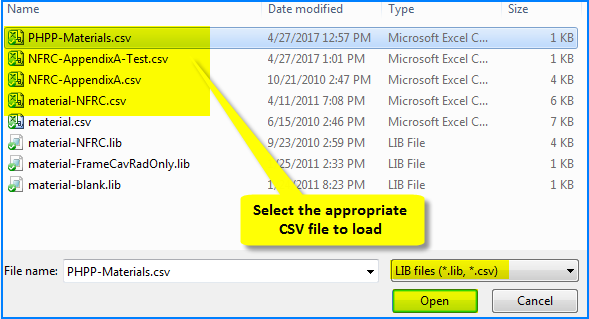
If there are records in the CSV file that already exist in the library they are being imported into, the program will ask if you want to overwrite them.
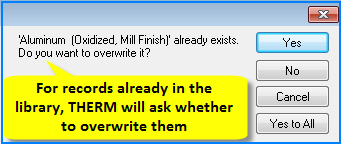
When the new records have been imported, they will appear in the Material Library List