Making a New Location with EnergyPlus Weather Files Can Cause an Error
Making a New Location with EnergyPlus Weather Files Can Cause an Error
Last Updated:
Monday, September 11, 2017
Software/Versions Affected:
- COMFEN›4
There is one instance where this error message will always get generated, and that is when you have downloaded a set of EnergyPlus Weather data from the EnergyPlus website after May 31, 2012. The EnergyPlus development team updated the format of the DDY (Design Day) weather file that accompanies the hourly (EPW) weather data file to work with EnergyPlus 7.1. COMFEN 4 uses EnergyPlus 6.0, and so the new weather file format for 7.1 will cause a simulation error in COMFEN.
Utility to Convert New Files to the Old Format
We have made a small utility program that will convert a current EnergyPlus (7.1 and newer) weather file, available on the EnergyPlus website, into the older format that COMFEN 4.0 and 4.1 can read. This utility is doing automatically what is described below in the section "Converting the weather files by hand".
Download a zip file of the utility, unzip it onto your computer (the COMFEN users directory might be a good location for it), and then run the exe, called ConvertWeatherDataToCOMFEN4.exe.

Run this utility by double clicking on it from Windows Explorer. A small screen will appear — click on the Select button to select the DDY file from the new EnergyPlus weather data (that won't run with COMFEN 4). The program will automatically fill in the output file path (the same as the Convert path) but will add the extension "_e+6.0" to the converted file, so that you know it is the converted file.
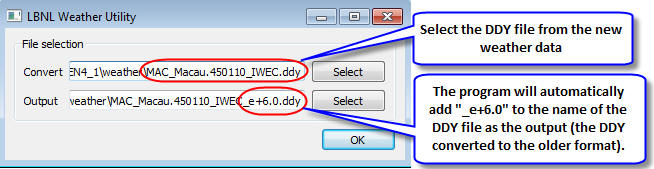
You can then delete the original DDY file and rename the converted file to the name of the original DDY. The DDY and EPW files must have matching names.
Email [email protected] if you have any questions or problems using this utility.
Weather Files That Will Work With COMFEN 4.0 and 4.1
These weather files are either EnergyPlus 7.1 files that have been edited to work with COMFEN 4.0, or they are weather files from the previous EnergyPlus weather file set:
China
The Chinese weather data represents the following Chinese cities:
- CHN_Beijing.Beijing.545110_IWEC
- CHN_Chongqing.Chongqing.Shapingba.575160_CSWD
- CHN_Guangdong.Guangzhou.592870_IWEC
- CHN_Heilongjiang.Harbin.509530_IWEC
- CHN_Hong.Kong.SAR.450070_CityUHK
- CHN_Liaoning.Shenyang.543420_IWEC
- CHN_Shandong.Jinan.548230_CSWD
- CHN_Shanghai.Shanghai.583670_IWEC
Japan
The Japanese weather data represents the following Japanese cities:
- Kagoshima 478270 (IWEC)
- Matsumoto 476180 (IWEC)
- Miho Civ JASDF 477430 (IWEC)
- Nagoya 476350 (IWEC)
- Osaka 477710 (IWEC)
- Sapporo 474120 (IWEC)
- Shimonoseki 477620 (IWEC)
- Tokyo Hyakuri 477150 (IWEC)
- Tosashimizu 478980 (IWEC)
Korea
The Korean weather data represent the following Korean cities:
- KOR_Inchon.471120_IWEC
- KOR_Kangnung.471050_IWEC
- KOR_Kwangju.471560_IWEC
- KOR_Ulsan.471520_IWEC
Ireland
The Irish weather data represent the following Irish cities:
- IRL_Birr.039650_IWEC
- IRL_Dublin.039690_IWEC
- IRL_Kilkenny.039600_IWEC
- IRL_Valentia.Observatory.039530_IWEC
Converting the Weather Files by Hand
It is recommended that you use the utility described at the beginning of this page to convert the newer format weather files to the older format. However, you can make the changes yourself, as they are not too complicated. Below are instructions about how to fix the DDY file. Click here to download a NEW format file (CZ03RV2-Edited.ddy) that has been edited in order for COMFEN to read it.
Step 1: Open eplusout.audit
The first thing to do is to open the eplusout.audit file and look for the error.
eplusout.audit for the current run can be found in C:\Users\<username>\AppData\LBNL\COMFEN4_1\EnergyPlus
(it is overwritten every time a new simulation is run)
This is a text file and can be opened with a text editor, such as Notepad or Wordpad. You need to scroll through the file and see if you can find the error. There will usually be a section that says ** Warning ** and/or ** Severe **. If you see that the Warning message appears in the SizingPeriod:DesignDay section, then the problem is the DDY weather file.
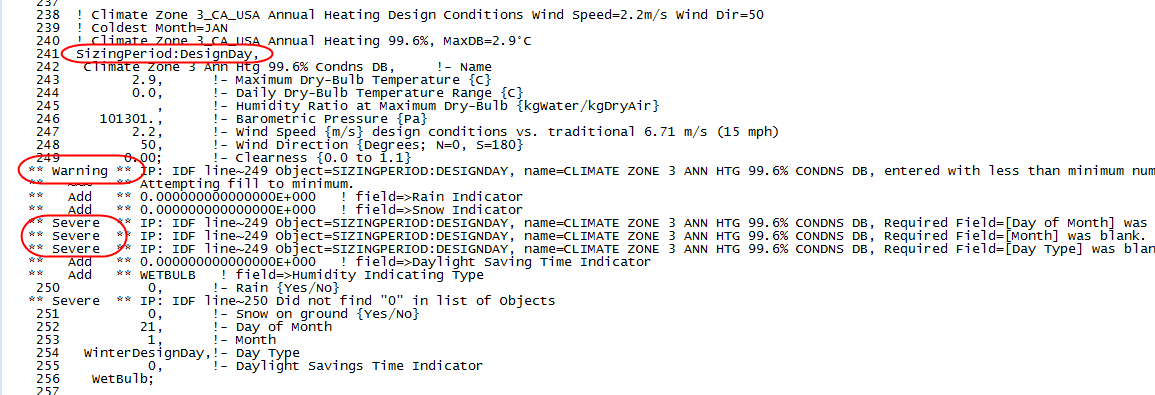
Step 2: Open the DDY file
Once you have determined that the DDY file is the problem, you can fix it by editing it (it is also a text file and can be edited with a text editor like Notepad). The newer DDY file will have all the needed data, it is just in the wrong order.
In the DDY file, COMFEN wants to get information for the following cases (there are many other design conditions in the DDY file, but these are the only ones that COMFEN uses):
The 99.6% Heating Design Condition — ! BEIJING_CHN Annual Heating 99.6%
And
The 0.4% Cooling Design Condition — ! BEIJING_CHN Annual Cooling (DB=>MWB) .4%
Example of OLD DDY data that COMFEN can read:
Here is a section from the Toledo, Ohio DDY file that comes with the COMFEN installation — this is the order that the data needs to be in for COMFEN to read it.
! Toledo Express Airport_OH_USA Annual Heating Design Conditions Wind Speed=4.2m/s Wind Dir=240
! Coldest Month=JAN
! Toledo Express Airport_OH_USA Annual Heating 99.6%, MaxDB=-18°C
SizingPeriod:DesignDay,
Toledo Express Airport Ann Htg 99.6% Condns DB, !- Name
-18, !- Maximum Dry-Bulb Temperature {C}
0.0, !- Daily Temp Range {C}
-18, !- Humidity Indicating Conditions at Maximum Dry-Bulb
98898., !- Barometric Pressure {Pa}
4.2, !- Wind Speed {m/s} design conditions vs. traditional 6.71 m/s (15 mph)
240, !- Wind Direction {Degrees; N=0, S=180}
0.00, !- Clearness {0.0 to 1.1}
0, !- Rain {0-no,1-yes}
0, !- Snow on ground {0-no,1-yes}
21, !- Day of Month
1, !- Month
WinterDesignDay,!- Day Type
0, !- Daylight Savings Time Indicator
WetBulb; !- Humidity Indicating Type
Example of NEW DDY data that COMFEN can NOT read:
Here is a section from the Toledo, Ohio DDY file downloaded from the EnergyPlus website after May 31, 2012.
! Toledo_OH_USA Annual Heating Design Conditions Wind Speed=4.2m/s Wind Dir=240
! Coldest Month=JAN
! Toledo_OH_USA Annual Heating 99.6%, MaxDB=-18°C
SizingPeriod:DesignDay,
Toledo Ann Htg 99.6% Condns DB, !- Name
1, !- Month
21, !- Day of Month
WinterDesignDay,!- Day Type
-18, !- Maximum Dry-Bulb Temperature {C}
0.0, !- Daily Dry-Bulb Temperature Range {C}
DefaultMultipliers, !- Dry-Bulb Temperature Range Modifier Type
, !- Dry-Bulb Temperature Range Modifier Schedule Name
Wetbulb, !- Humidity Condition Type
-18, !- Wetbulb at Maximum Dry-Bulb {C}
, !- Humidity Indicating Day Schedule Name
, !- Humidity Ratio at Maximum Dry-Bulb {kgWater/kgDryAir}
, !- Enthalpy at Maximum Dry-Bulb {J/kg}
, !- Daily Wet-Bulb Temperature Range {deltaC}
98816., !- Barometric Pressure {Pa}
4.2, !- Wind Speed {m/s} design conditions vs. traditional 6.71 m/s (15 mph)
240, !- Wind Direction {Degrees; N=0, S=180}
No, !- Rain {Yes/No}
No, !- Snow on ground {Yes/No}
No, !- Daylight Savings Time Indicator
ASHRAEClearSky, !- Solar Model Indicator
, !- Beam Solar Day Schedule Name
, !- Diffuse Solar Day Schedule Name
, !- ASHRAE Clear Sky Optical Depth for Beam Irradiance (taub)
, !- ASHRAE Clear Sky Optical Depth for Diffuse Irradiance (taud)
0.00; !- Clearness {0.0 to 1.1}
Step 3: Reorder / Change the Data
Reorder the data, using a text editor, according to the order shown above in the Old DDY section. You will have some fields left over, which need to be commented out. In this file, an exclamation point (!) is used to comment out whatever comes after it. So each line has a value, a comma, an exclamation point, and a description. The last value in the section will have a "terminator", which is a semicolon (;).
In addition to re-ordering the data, make sure you also do the following:
- Make sure that no semicolons are in the middle of the data (only commas)
- When moving "Clearness" into the middle of the section, delete the semicolon (;) after that value, and replace it with a comma (,)
- Made sure there IS a semicolon at the end of the data section, after "wetbulb"
- When moving "Wetbulb" to the end of the section, delete the comma (,) and replace it with a semicolon (;)
- Change Rain and Snow from Yes/No to 0 (no) and 1 (yes)
- Change Daylight savings indicator from Yes/No to 0 (no) and 1 (yes)
- Comment out the remaining data with an exclamation point at the beginning of each line

- Comment out the extra lines by putting an exclamation point in front of each of them.
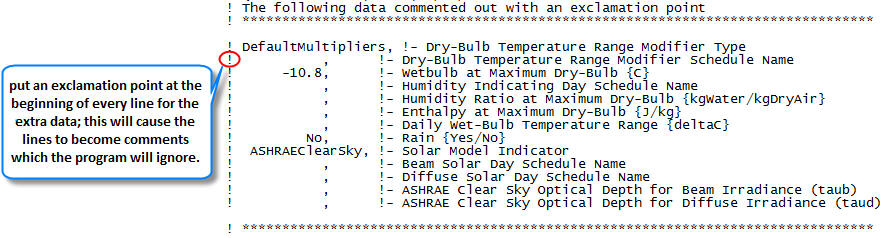
Related Files: